DHIS2 to DHIS2 Event data transfer¶
To migrate DHIS2 events from one instance to another DHIS2 instance, use the script located at github.com/D4H-VA/smartva-dhis2-data-transfer.
Same as with the main application, it auto-assigns Organisation Units and avoids importing duplicates
by assuring that no event exists already with the same Study ID number (see study_id below).
Note
This application builds on the fact that Study ID numbers (SID) are always unique and not modified in DHIS2 after the import.
DHIS2 configuration¶
Metadata must be aligned with the setup as described in DHIS2 configuration - you can import the same files.
Installation¶
sudo apt update
sudo apt install python3
sudo apt install python3-venv python3-pip
(As a non-root user)
pip3 install pipenv --user
git clone --depth=1 https://github.com/D4H-VA/smartva-dhis2-data-transfer
cd smartva-dhis2-data-transfer
pipenv install --ignore-pipfile --deploy
Script configuration¶
A similar config.ini file can be found in this repository.
[auth]
- auth_file
- A file path to where authentication details for source and target DHIS2 is stored -
see
dish.jsonfor structure of the file. Keep it on a secure place and refer to its file path.
[dhis]
- program
- The Unique Identifier (UID) of the Verbal Autopsy DHIS2 program.
- program_stage
- The Unique Identifier (UID) of the Verbal Autopsy DHIS2 program stage.
- study_id
- The Unique Identifier (UID) of the Data Element of the Study ID number.
Should probably be
L370gG5pb3P- the same as in App configuration - attribute_category_option
- The Unique Identifier (UID) of the Category Option to store the events for.
If no special requirements are in place, it should be the
defaultUID - get the UID via<target-dhis2.org>/api/categoryOptions?filter=name:eq:default. - attribute_option_combo
- The Unique Identifier (UID) of the Category Option Combination that holds above Category Option -
get the UID via
<target-dhis2.org>/api/categoryOptionCombos?filter=name:eq:default. - retain_event_uid
- Remove the Event UID before posting to the target DHIS2.
if
true: keep Event UID in order to skip (the required) permanent deletion of events (see below) iffalse: delete Event UID and let the target DHIS2 assign a new Event UID for the import
Permanently delete soft deleted events¶
If retain_event_uid is configured to be true (see above), you may run into HTTP 500 Server Errors
when trying to re-import events (to a DHIS2 instance running 2.26 or later)
that already were imported earlier but then deleted. To permanently remove those events,
you can go to Apps > Data Administration > Maintenance and tick the following box:
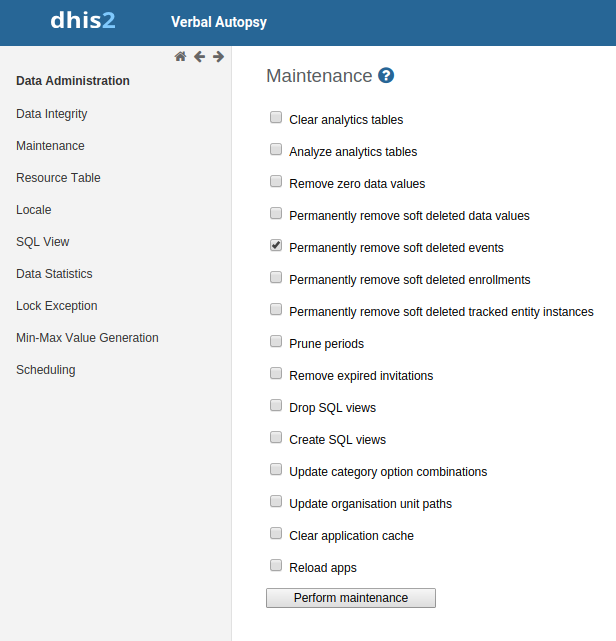
Click “Perform maintenance”. This removes deleted events from the database (while before they were just marked as “deleted” but not really deleted).
Run¶
cd ~/smartva-dhis2-data-transfer (adjust to path where you cloned the repository)
pipenv run data-transfer --log=/path/to/logfile.log [--options]
Options are:
--all Import all events of a program
--from_date Import events of a certain date
If you do not provide any optional argument, it will attempt to import yesterday’s events.
Cron job¶
This can be installed in a cron job - e.g. every day on 23:15 / 11:15 PM:
15 23 * * * cd /home/ubuntu/smartva-dhis2-data-transfer && /home/ubuntu/.local/bin/pipenv run data-transfer --log=/var/log/verbal_autopsies_import.log